هل يمكنك بسهولة تحويل PowerPoint إلى فيديو؟
في عصر يسود فيه المحتوى الرقمي، هل سبق لك أن وجدت نفسك تتساءل عن كيفية تحويل عروض PowerPoint الثابتة إلى محتوى فيديو ديناميكي قابل للمشاركة؟ تخيل تأثير الجمع بين القوة المقنعة للمرئيات والطبيعة الجذابة للفيديو. إنها ليست مجرد تجربة فكرية؛ إنها حل عملي لرفع عروضك التقديمية إلى المستوى التالي. ولكن كيف يمكنك بالضبط تحقيق هذه القفزة من الشرائح إلى الفيديو؟ هل هي عملية بسيطة أم تتطلب سحرًا تقنيًا؟ وبمجرد تحويل PowerPoint الخاص بك، ما الخطوات التي يمكنك اتخاذها لضمان أن يحافظ الفيديو على جودة وفعالية العرض التقديمي الأصلي؟
تكمن الإجابات على هذه الأسئلة الملحة في كنز الأساليب والنصائح التي قمنا بتجميعها بدقة. من خدمة AI Studios المتطورة من DeepBrain AI إلى الميزات المضمنة في PowerPoint، وحتى استكشاف عوالم محولات الفيديو التابعة لجهات خارجية، لم ندخر جهدًا. ربما تكون محترفًا متمرسًا وتواجه عقبات تقنية، أو ربما كنت مبتدئًا فضوليًا يغامر في عالم الفيديو لأول مرة - تم تصميم دليلنا لمساعدة المستخدمين من جميع مستويات المهارة. من خلال النصائح والحيل الإضافية التي نقدمها، لن تتعلم فقط كيفية تحويل العروض التقديمية ولكن أيضًا كيفية تحسينها إلى مقاطع فيديو عالية الجودة تجذب جمهورك. لذلك، دعونا نتعمق ونطلق العنان للإمكانات الكاملة الخاصة بك عروض بوربوينت.
الطريقة الأولى: استخدام خدمة استوديوهات الذكاء الاصطناعي الخاصة بـ DeepBrain AI
الذكاء الاصطناعي لـ DeepBrain استوديوهات الذكاء الاصطناعي تقدم الخدمة طريقة فريدة لتحويل عروض PowerPoint التقديمية إلى فيديو باستخدام الذكاء الاصطناعي. يمكن أن توفر هذه الخدمة مقدمًا افتراضيًا يروي الشرائح الخاصة بك، مما يجعل الفيديو أكثر تفاعلية وجاذبية. فيما يلي كيفية استخدام استوديوهات الذكاء الاصطناعي الخاصة بـ DeepBrain AI:
نصائح لاستكشاف الأخطاء وإصلاحها لاستوديوهات DeepBrain AI
- مشكلات مزامنة السرد: إذا لم يكن السرد بالذكاء الاصطناعي متزامنًا مع الشرائح، فقم بإعادة النظر في إعدادات البرنامج النصي والتوقيت لإجراء التعديلات.
- تخصيص مقدم العرض بالذكاء الاصطناعي: إذا لم يظهر مقدم العرض الافتراضي بالشكل المتوقع، فاستخدم خيارات التخصيص لتعديل المظهر والسلوك.
- المشكلات الفنية: في حالة مواجهة أي صعوبات فنية على المنصة، تواصل مع دعم عملاء DeepBrain AI Studios للحصول على المساعدة.
من خلال دمج خدمة استوديوهات الذكاء الاصطناعي من DeepBrain AI، يمكنك إنشاء عرض فيديو ديناميكي ومبتكر يبرز. ال مقدم افتراضي مدعوم بالذكاء الاصطناعي يضيف طبقة من الاحتراف والتفاعل التي يمكن أن تجذب جمهورك.
الطريقة 2: استخدام ميزة PowerPoint المضمنة
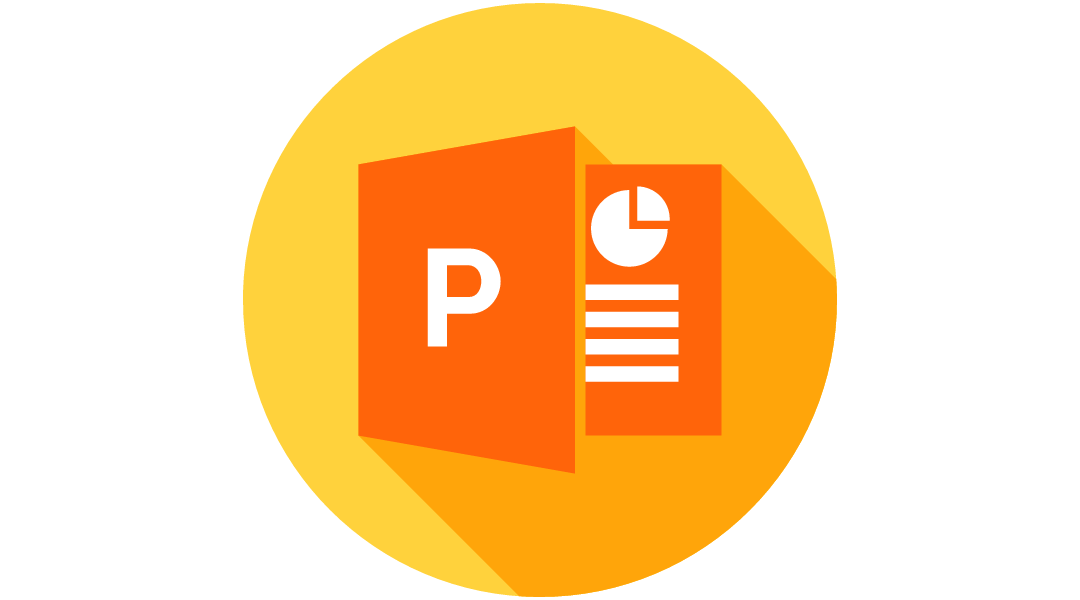
يحتوي PowerPoint 2010 والإصدارات الأحدث على ميزة مضمنة تسمح لك بحفظ العرض التقديمي كملف فيديو. إليك كيفية استخدامها:
الطريقة الثالثة: استخدام محول فيديو تابع لجهة خارجية
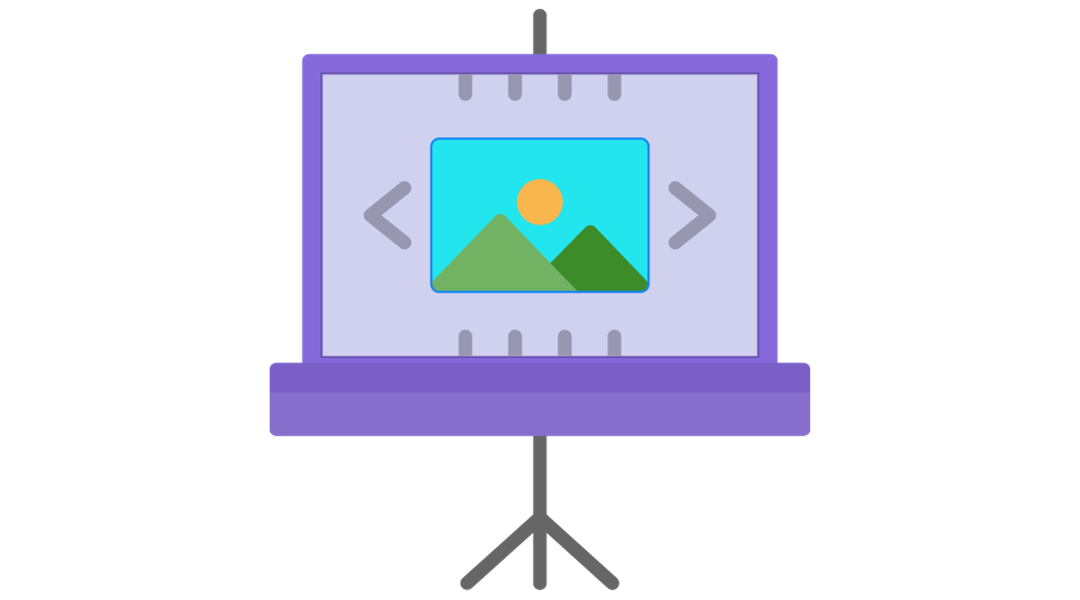
إذا كنت تفضل أو تحتاج إلى ميزات إضافية لا يوفرها محول PowerPoint المدمج، فيمكنك استخدام محول فيديو تابع لجهة خارجية. فيما يلي دليل عام باستخدام أداة افتراضية تسمى «PPTVideoConverter»:
نصائح استكشاف الأخطاء وإصلاحها
نصائح وحيل إضافية

- سجل السرد: لجعل الفيديو الخاص بك أكثر جاذبية، فكّر في تسجيل سرد لشرائحك قبل التحويل إلى فيديو.
- تخصيص توقيتات الشرائح: تدرب وحدد توقيتات مخصصة لكل شريحة لضمان تدفق الفيديو بسلاسة.
- ضغط الوسائط: استخدم ميزة ضغط الوسائط المضمنة في PowerPoint لتقليل حجم الملف قبل التحويل إلى الفيديو.
- استخدم محولًا موثوقًا: اختر محولًا تابعًا لجهة خارجية يتمتع بسمعة طيبة مع مراجعات جيدة لتجنب المشكلات المتعلقة بجودة التحويل.
كيفية تحويل PPT إلى مقاطع فيديو عالية الجودة؟
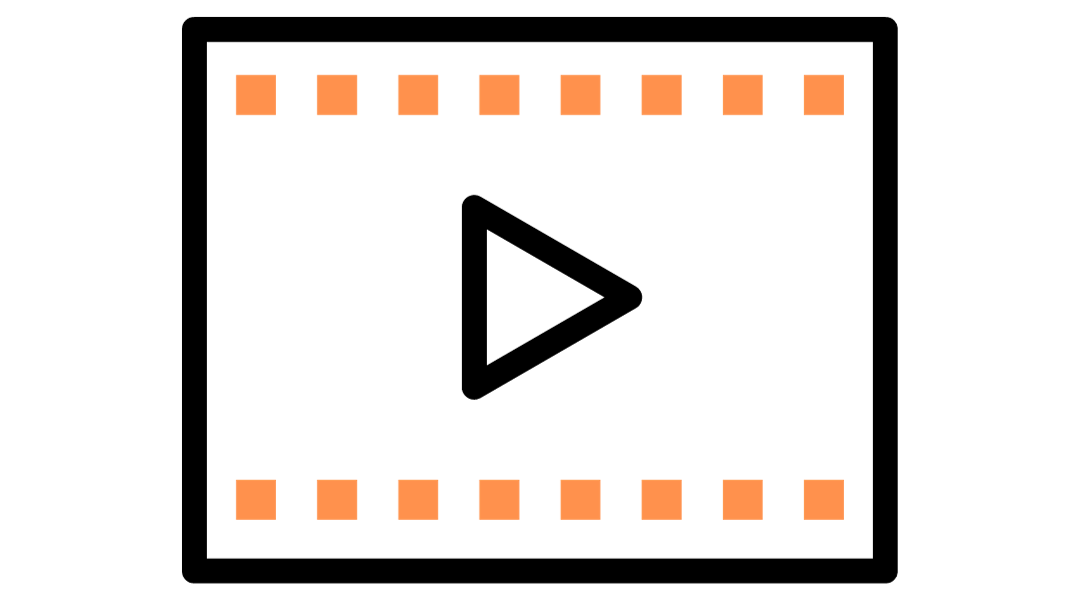
باتباع الطرق والنصائح الموضحة أعلاه، يمكنك تحويل عروض PowerPoint التقديمية بنجاح إلى مقاطع فيديو عالية الجودة. سواء اخترت استخدام استوديوهات الذكاء الاصطناعي الخاصة بـ DeepBrain AI للحصول على تجربة أكثر تفاعلية وقائمة على الذكاء الاصطناعي، أو ميزة PowerPoint المضمنة للبساطة والراحة، أو محول فيديو تابع لجهة خارجية للحصول على وظائف إضافية، فلديك الأدوات التي تحتاجها لإنشاء فيديو من شأنه جذب جمهورك وإعلامه.
تذكر الانتباه إلى التفاصيل الدقيقة مثل السرد وتوقيت الشرائح وجودة الفيديو لتقديم عرض تقديمي مصقول واحترافي. باستخدام هذه المهارات في مجموعة الأدوات الخاصة بك، فأنت مستعد جيدًا لمشاركة أفكارك وعروضك التقديمية مع جمهور أوسع، مما يجعل المحتوى الخاص بك متاحًا وممتعًا بتنسيق مفضل بشكل متزايد في العصر الرقمي.




